Creating an account in the app
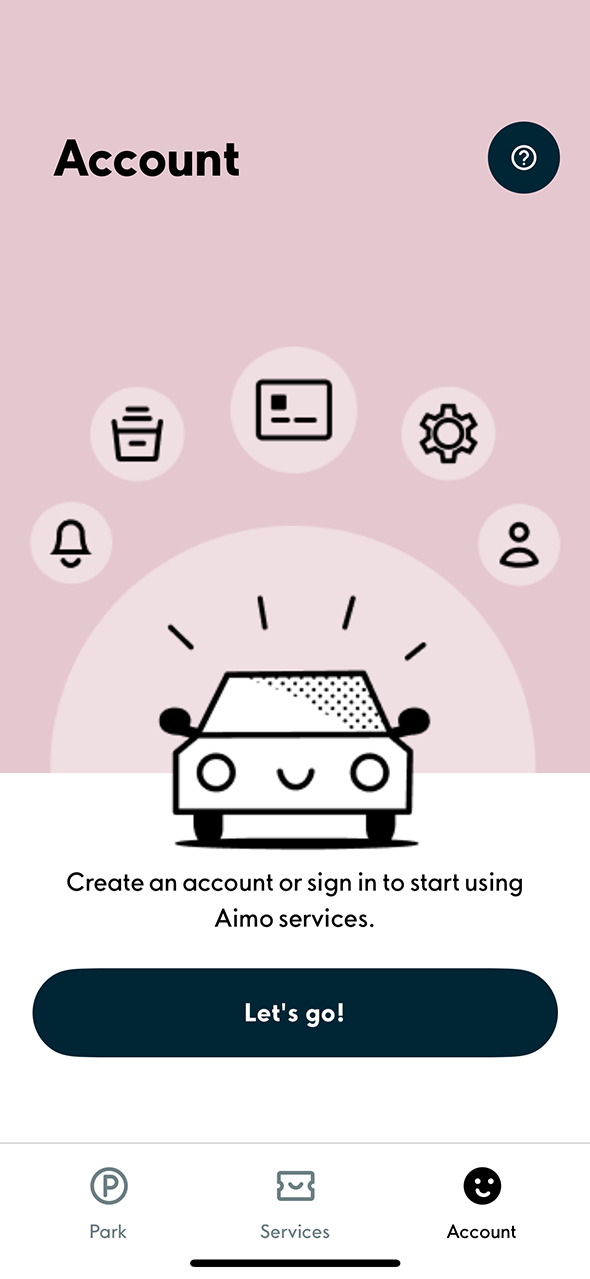
1. Start by pressing Let’s go!
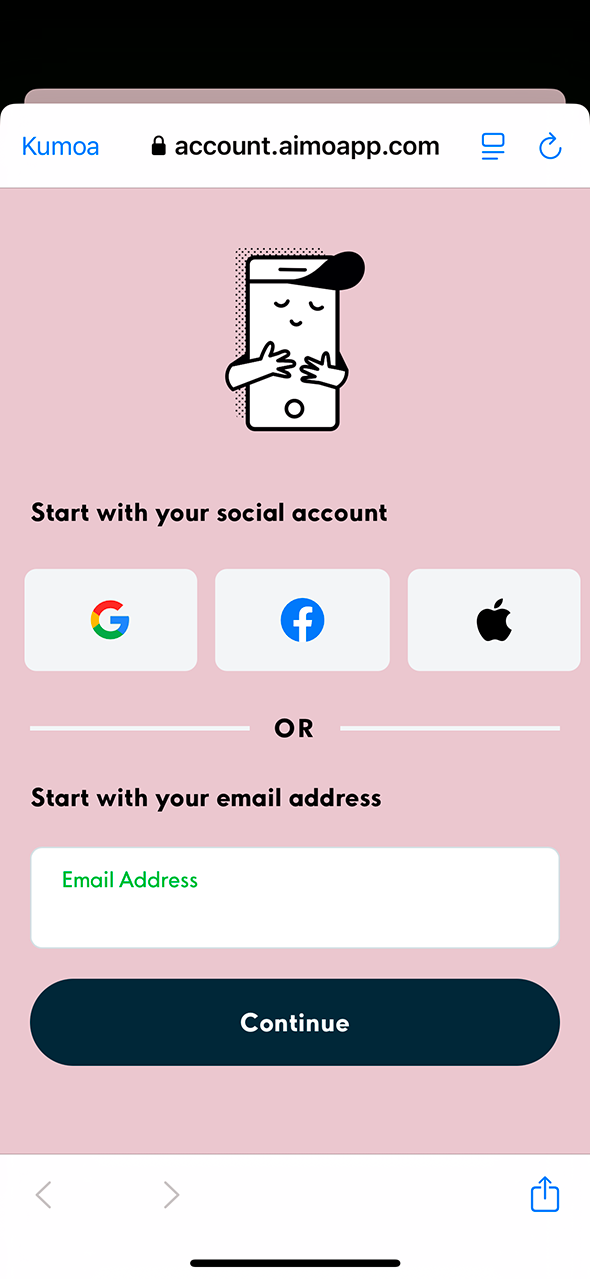
2. If you would like to register for the Aimo app by using your Apple, Facebook or Google credentials, select the desired option. If you would like to register without Apple, Facebook or Google credentials, begin by entering your e-mail address and pressing Continue.
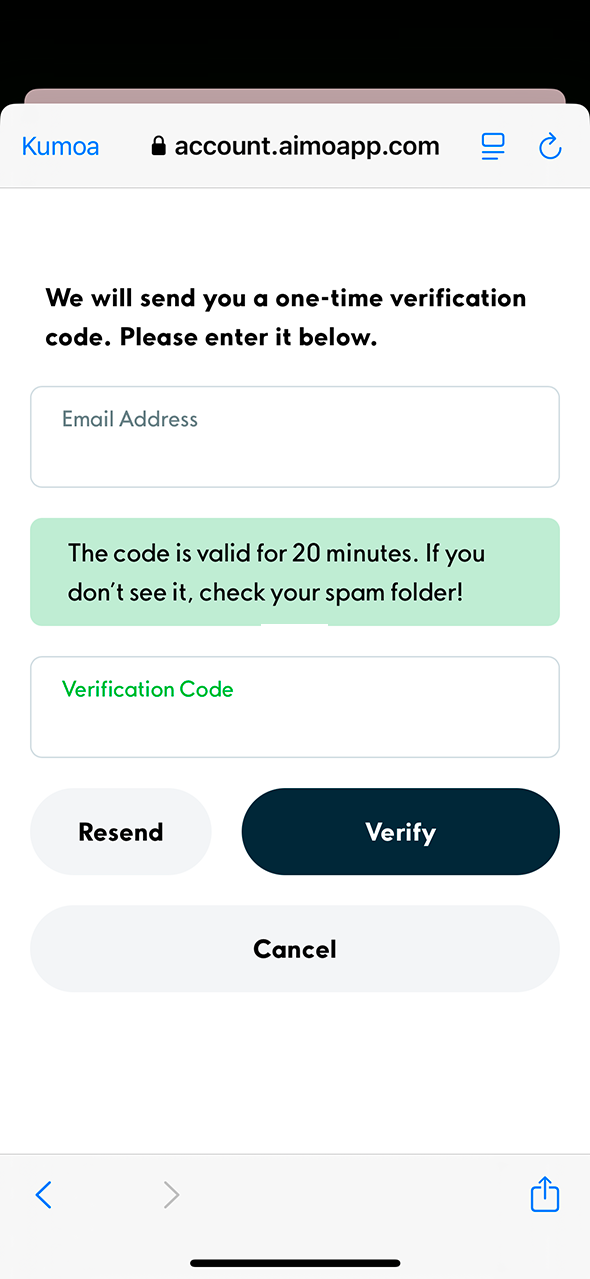
3. A confirmation code has been sent to the e-mail you provided. Enter it in the Verification code field. Then select Verify.
If you did not receive a confirmation code in your e-mail, please check the spam folder.
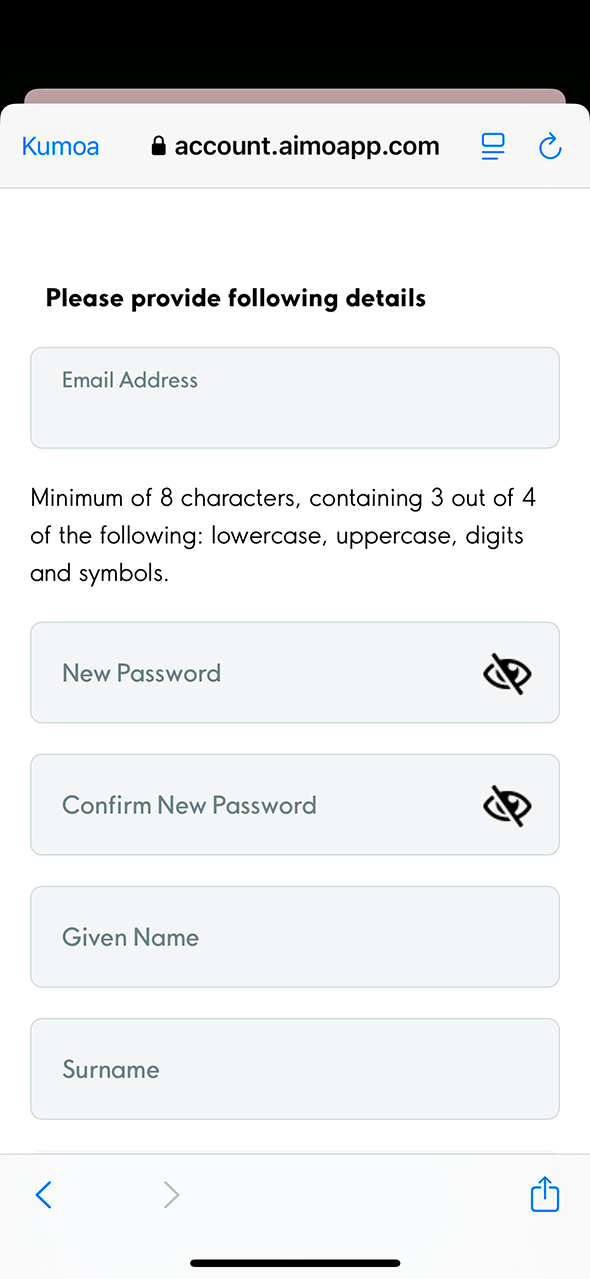
4. Select a password for your account and enter the other requisite details. Also select the country in which you will primarily be using the app.
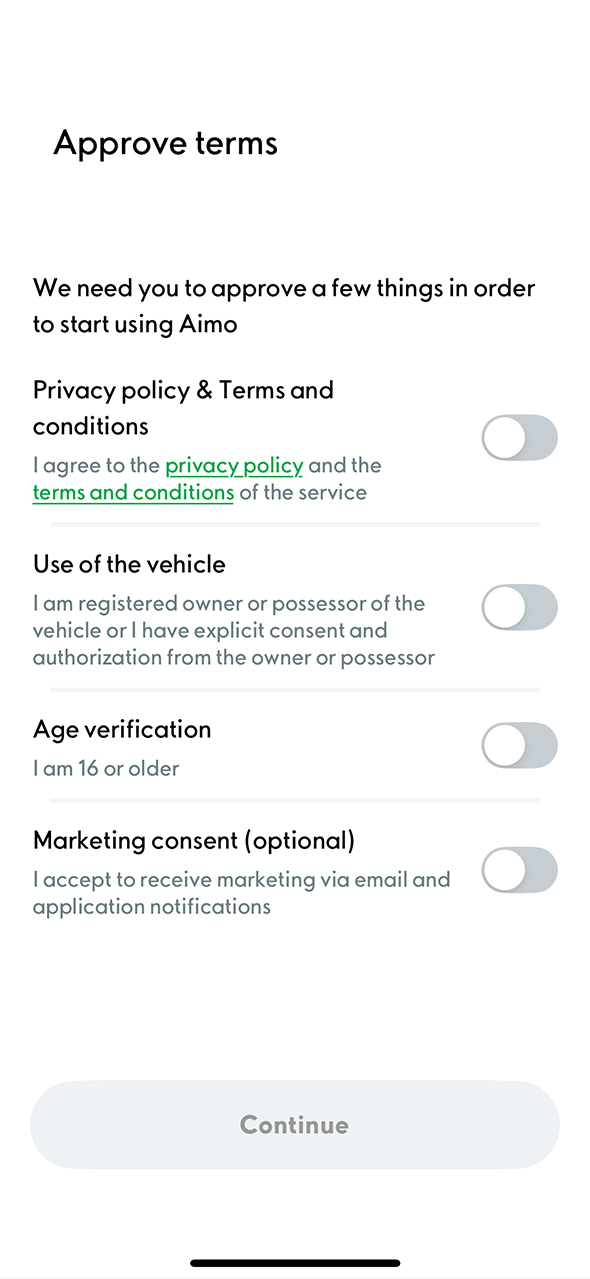
5. Accept the terms of use and the optional marketing permission.
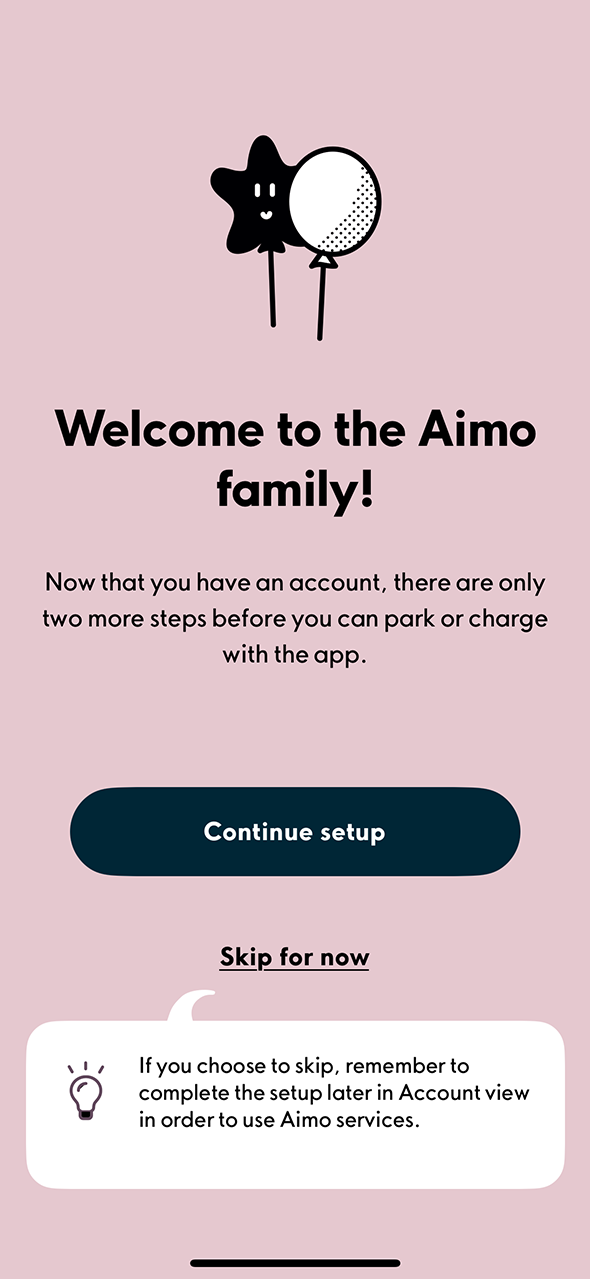
6. Your account is now ready!
Welcome to Aimo. You can continue with the guided setup by adding a vehicle and payment card. You can also enter the aforementioned details later according to the following instructions.
Adding a vehicle into the app
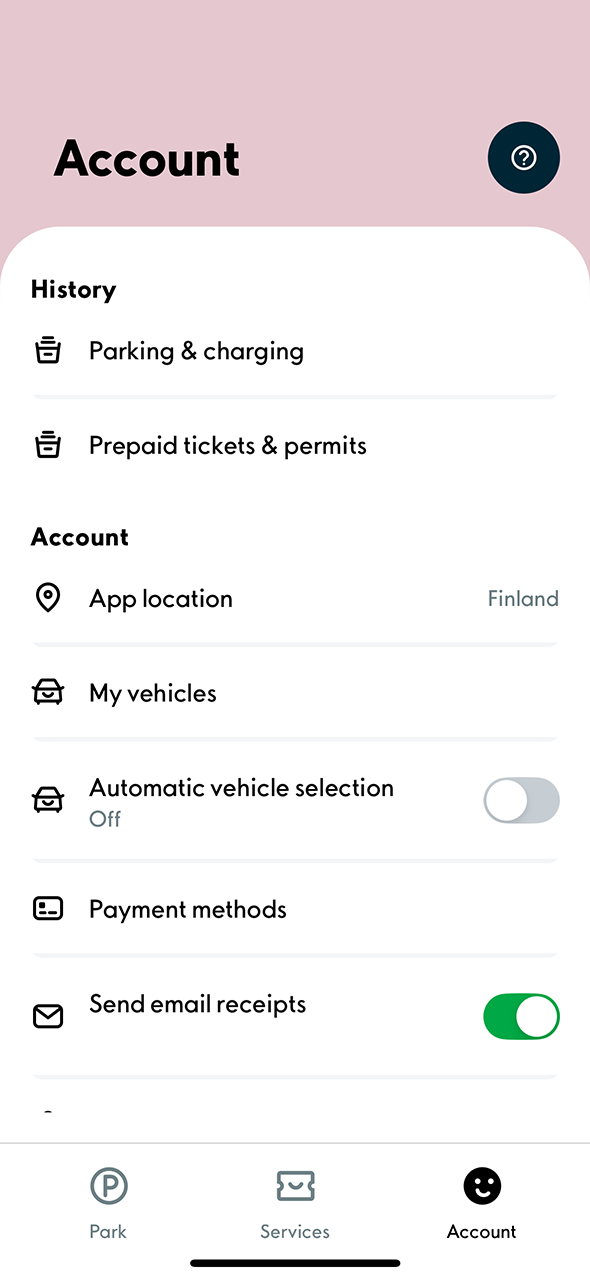
1. In order to be able to use the Aimo app in certain locations, you must add your vehicle into the app. To do this, select the Account tab in the lower right corner of the app. Then select My vehicles.
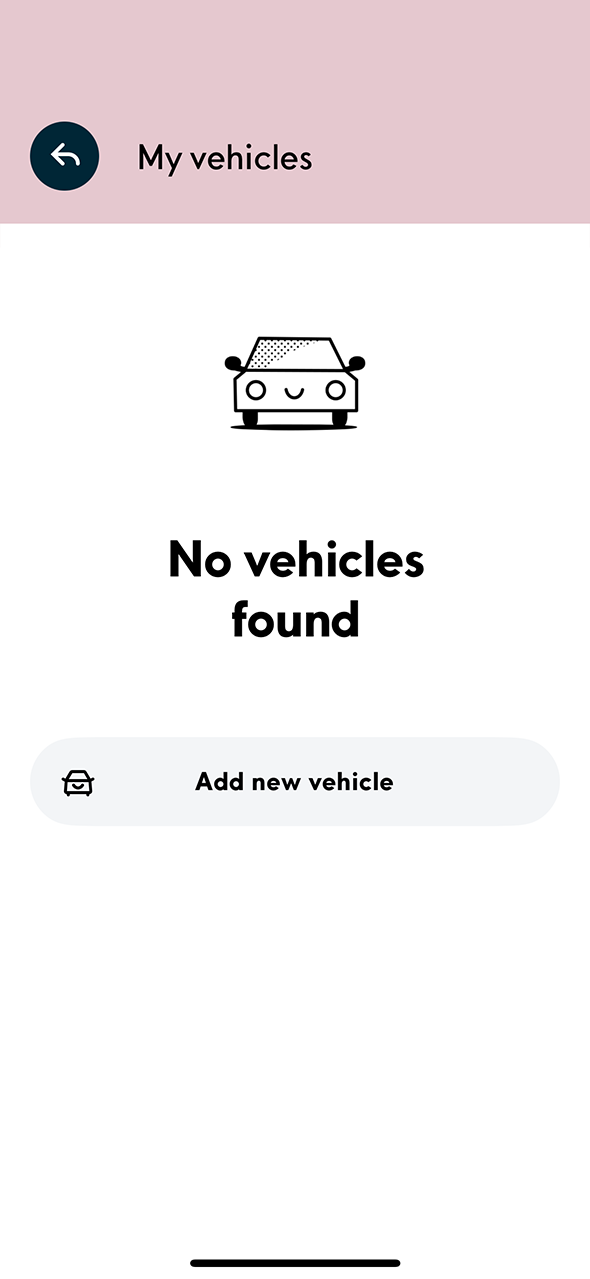
2. Select Add new vehicle.
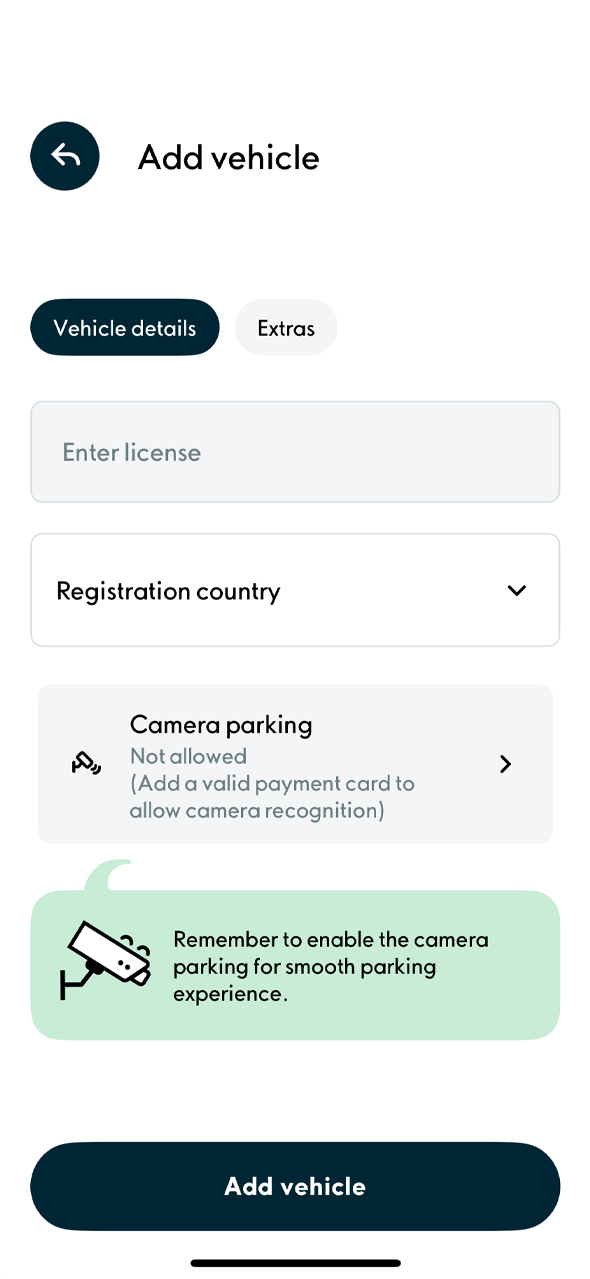
3. Enter your vehicle’s registration number in the designated field. In the Vehicle details tab, you can also add a name for your vehicle and pick a colour and icon for it. You must also select whether or not you would like to use camera parking for your vehicle. Once you have made the selections, press Add vehicle.
If you only park using your company’s/organization’s parking permit in the Aimo app, you do not need to activate camera-based identification.
NOTE! Company/organization pool parking requires the activation of camera-based identification, when vehicles are recognized by cameras at the location.
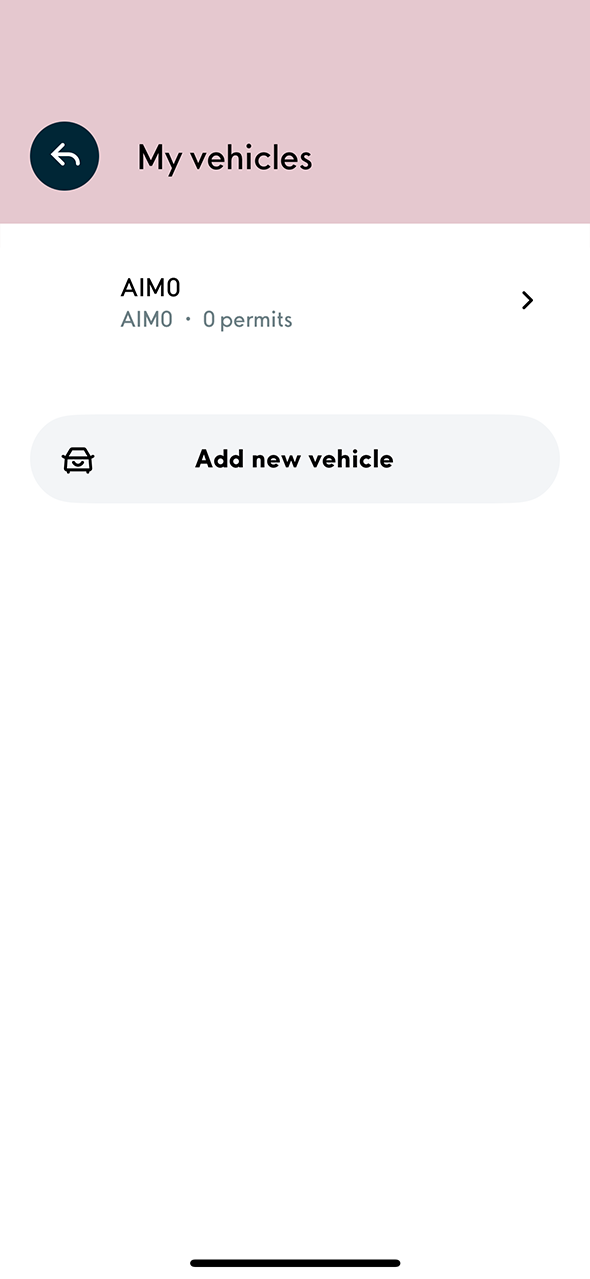
4. Your vehicle will now be shown in the My vehicles section. You can add multiple vehicles in the app but, in the context of permit parking or short-term parking, only one vehicle at a time can be selected.
Adding a payment card into the app
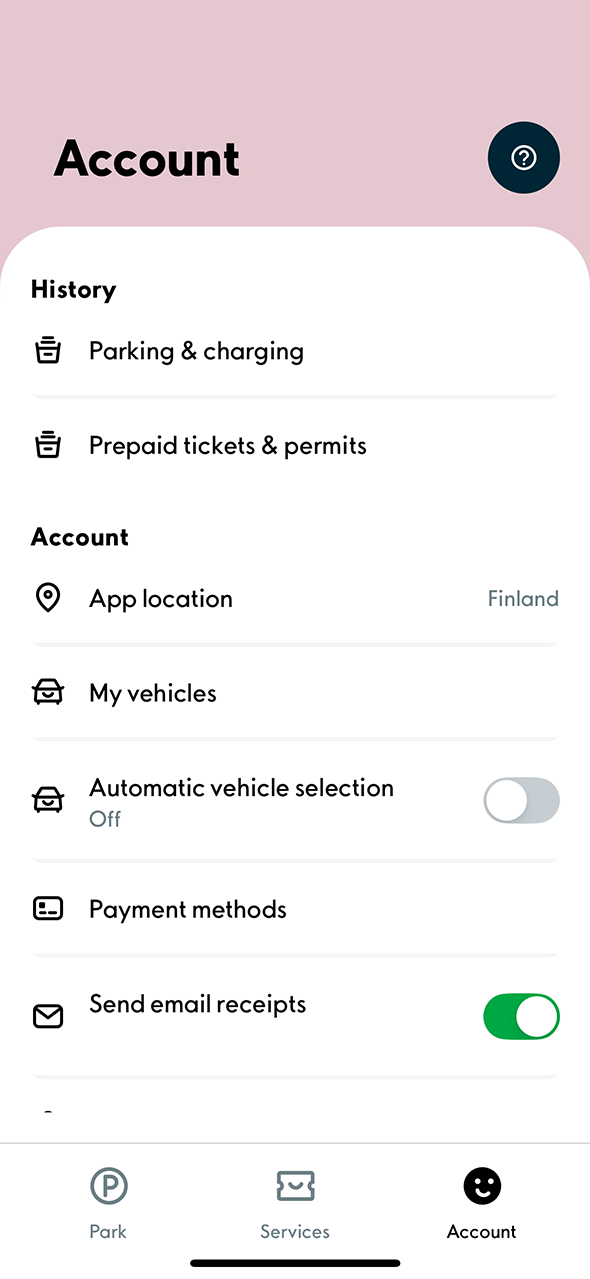
1. To add a payment card, select the Account tab in the lower right corner. Then select Payment methods.
Basic user
- Paid short-term parking (e.g., in shopping centers or street parking)
- Purchase of a paid long-term permit
Company/organization
- Pool parking at a camera-monitored location
- Pool parking where the user pays for parking if the company’s parking rights are exceeded
- Purchase of a paid long-term permit
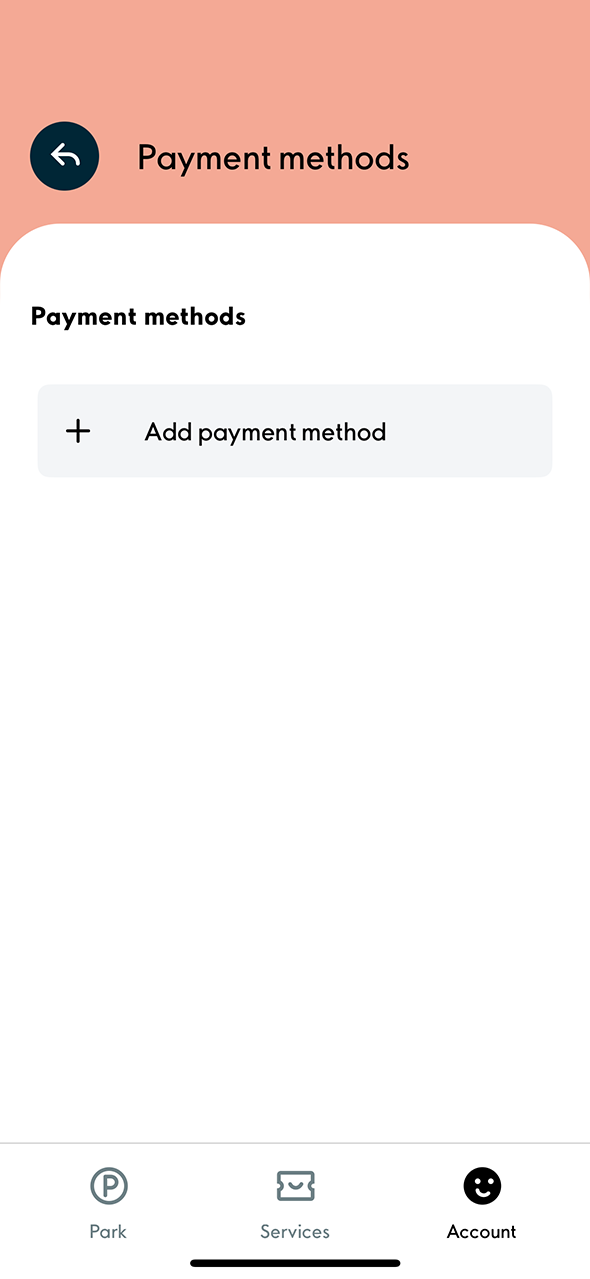
2. Select Add payment method.
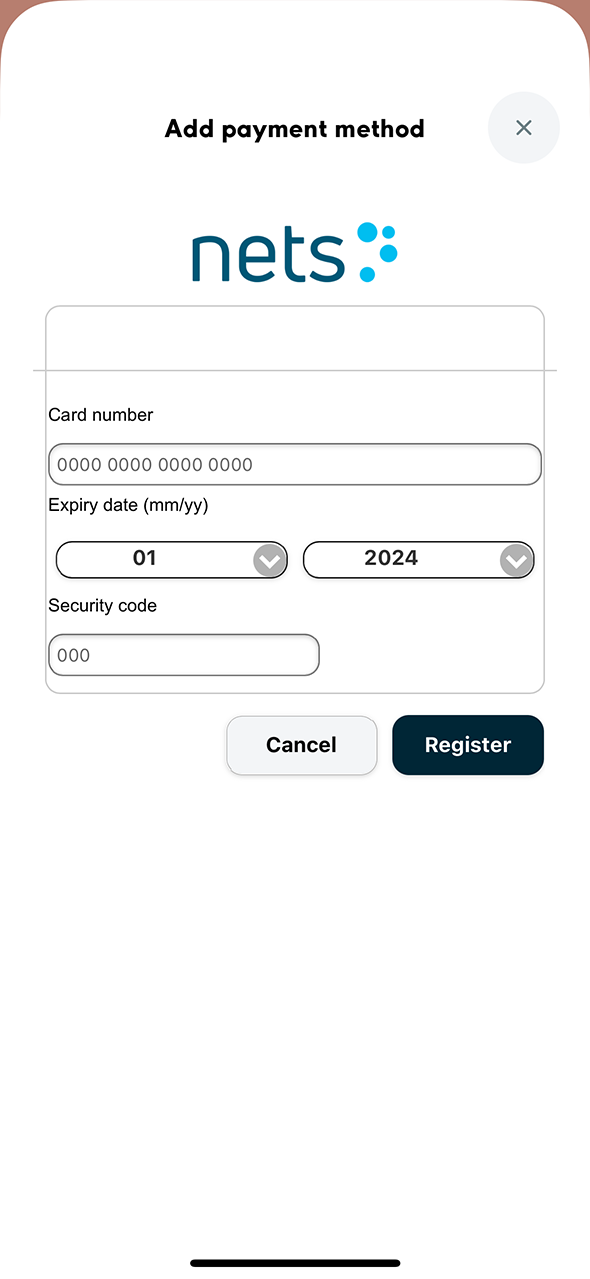
3. Fill in the card details. Select Register.
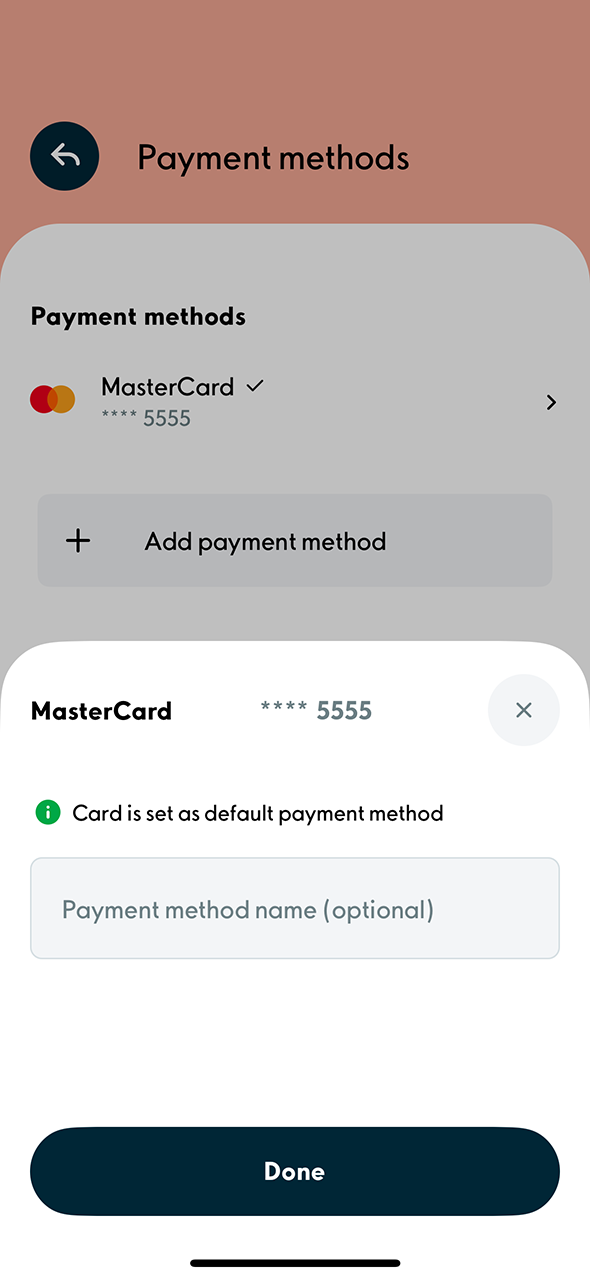
4. If you want, you can also add a name for your payment card. After this, select Done.
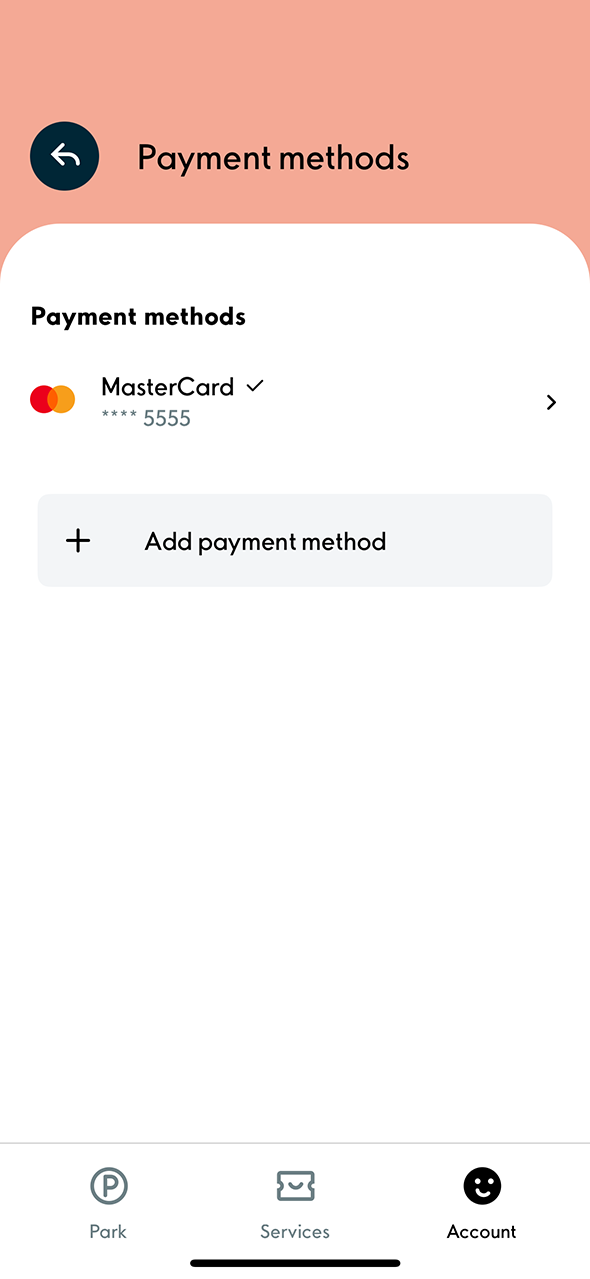
5. Your payment card will now be shown in the Payment methods section.
